Scanning a Book into a PDF
May 8, 2018I’ve always wondered how the shady PDF wizards make those shady textbook PDFs you find online, and I was bored yesterday, so I decided to find out.
Preparing the Patient
At first, I tried to spreading the book and placing each pair of pages on a flatbed scanner, but that led only to frustration because the pages made poor contact with the scanner. Instead of trying to sort out the blurring, I drove to Kinkos and paid $2.50 to cut the binding off the book. The result looked like this:
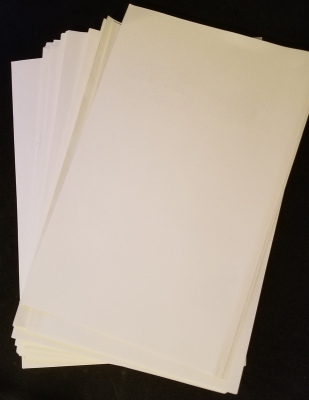
That is, a nice stack of loose sheets you can easily feed into an Automatic Document Feeder on your local neighborhood scanner. I scanned to TIFFs at 300 dpi grayscale. Three little catches:
- In your scanner software, choose a paper size as close as the actual paper size as possible. This book was almost A5, so I chose that. Otherwise your scans will have a funny angle, or at least moreso.
- Building on #1: Your scanner may not support duplex scanning of the weird page size, so you will have to roll simplex. I am proof you can survive this; scan all the odd pages, then reverse the order of the pages and feed them in the opposite direction to scan the even pages. Just make sure to put the results of those scans in two different directories.
- Before you start scanning, check that the Kinkos guy can do his job properly, because my Kinkos guy did not. Probably like 20% of my pages were still stuck together, so I had to separate them with a paper trimmer by slicing off a tiny bit of the edge of the two attached pages.
Wrangling the Scans
At this point, I had two directories: one full of scans of odd pages,
and one full of scans of even pages. Fortunately, the scanner software
numbered them sequentially, like Scan_2018_05_07_0000.tif,
Scan_2018_05_07_0001.tif, and so on.
First, I did some bash magic to remove the big ol prefixes:
$ for f in *.tif; do mv -nv "$f" "${f##*_}.tif"; done
leaving me with more manageable filenames like 0000.tif, 0001.tif,
and so on. But these page numbers are wrong! So by messing around with
numbers, I found a formula that given a page number $n$ produces the
correct page number, say, $2n - 3$ and plugged this into more bash
magic:
$ for i in {60..2}; do mv -nv "$(printf '%04d' i).tif" "$(printf '%04d' $(( 2 * i - 3 ))).tif"; done
Going from 60 to 2 matters here because otherwise we might clobber some scans with others.
Thanks to point #3 above, I was missing a bunch of pages in my scan. So I sat down with the stack of papers and my scans and checked if the first and last page numbers matched. If not, I did a binary search on the pages until I found the missing page. Then, to shift them over, I used a similar trick to above, if page 37 is the first page after the missing one:
$ for i in {117..37}; do mv -nv "$(printf '%04d' i).tif" "$(printf '%04d' $(( i + 2 ))).tif"; done
Now, after checking for missing pages and assigning the right page numbers I merged the two directories (even and odd pages) and went on to the next step.
Finishing Up
With the most tedious part done — scanning pages and numbering them — then I just fed my images into some programs.
First, to straighten out, crop, and generally clean up the scans, I sicced Scan Tailor on my directory of page images. Somehow it automatically fixed all the images, it was pretty great.
Then, to make text selectable, I installed the latest version of Tesseract and used it to convert each image output by Scan Tailor into a pdf with selectable text:
$ for f in *.tif; do tesseract "$f" "${f%%.tif}" pdf; done
Then I used pdfunite, a utility in poppler, to combine all these pdfs
together:
$ pdfunite *.pdf combined.pdf
Now, one last step: add the index because that’s a lifesaver for larger books. First, dump the metadata into a file as follows:
$ pdftk combined.pdf dump_data >data.txt
Then edit data.txt to add table of contents entries like this:
BookmarkTitle: Some Section
BookmarkLevel: 1
BookmarkPageNumber: 1
BookmarkBegin
BookmarkTitle: Another Section
BookmarkLevel: 1
BookmarkPageNumber: 5
BookmarkBegin
BookmarkTitle: Wow Another Section
BookmarkLevel: 1
BookmarkPageNumber: 27
Finally, to update the PDF metadata wtih these, I ran:
$ pdftk combined.pdf update_info data.txt output book.pdf
And tada! I had a high-quality scan, book.pdf, of some textbook I
probably won’t read!